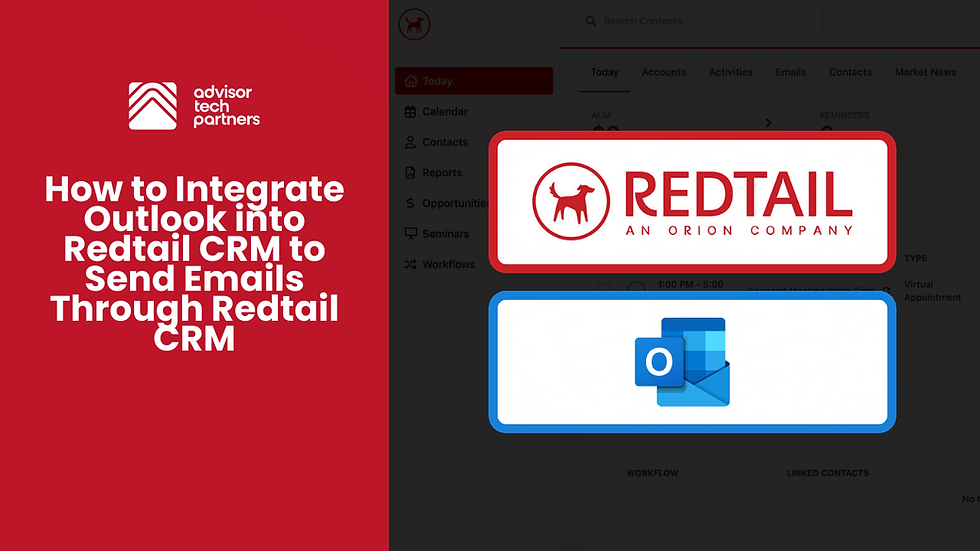How to Add Users to Wealthbox CRM and Edit Their Permissions: A Complete Guide
- Jeffrey Rusin
- Oct 28, 2024
- 4 min read
Wealthbox is a modern customer relationship management (CRM) platform designed specifically for Registered Investment Advisors (RIAs). It offers a streamlined way to manage client relationships, track tasks, and organize workflows. One of its most valuable features is multi-user access, enabling advisory firms to coordinate efforts across advisors, assistants, and support staff.
However, managing multiple users requires proper setup to ensure smooth operations and data security. This guide will walk you through the process of adding new users to Wealthbox, configuring their permissions, and maintaining control over your team’s access levels.
Why Managing User Permissions Matters in Wealthbox CRM
For RIAs, proper user management is essential to protect sensitive client information, maintain operational efficiency, and comply with financial regulations. Assigning roles with appropriate permissions ensures that tasks are executed by the right people without exposing confidential data to unnecessary risks.
For example, lead advisors may need access to all client details, while administrative assistants can be restricted to managing appointments or tasks. Limiting access reduces errors and helps maintain compliance with data privacy laws. Properly managed permissions also keep workflows running smoothly by preventing bottlenecks caused by restricted access to necessary tools.
Pre-requisites Before Adding Users
Before you begin adding users to Wealthbox, make sure you meet the following requirements:
Administrator Access: Only administrators have the ability to add or edit users.
Plan Limitations: Depending on your subscription, there may be limits on the number of users you can add.
User Information: You’ll need each new user’s email address to send them an invitation.
Email Invitations: Users must accept their invitation via email to activate their accounts.
Ensuring these steps are in place will help you avoid delays in onboarding and setting up your team.
Step-by-Step Guide to Adding Users to Wealthbox
Step 1: Logging into Wealthbox as an Admin
Start by logging into your Wealthbox account with administrator privileges. Only admins have the ability to add new users and manage roles within the system.
Step 2: Navigating to the Team Management Section
On the Wealthbox dashboard, click on the Settings icon in the top-right corner.

From the settings menu, select the Users tab. This is where you’ll manage users, including adding new members and adjusting their roles.

Step 3: Adding a New User
In the Team section, click on Invite Users.

You’ll be prompted to fill out the following details:
First Name
Last Name
Email Address: This will be used to send the invitation
Optional Message: This is the message the invited user will see among receiving the invitation to your workspace
Permission Checkboxes:
Allow user(s) to have admin privileges: Grants full access to all features, settings, and tools within Wealthbox, including the ability to manage other users.
Allow admin(s) to have user management privileges: Enables administrators to add, edit, or deactivate users and adjust their roles and permissions.
Allow user(s) to export data: Permits users to download CRM data such as client lists, reports, or tasks into external files like CSV or Excel.
Prevent user(s) from changing their default permissions: Locks user roles to the assigned settings, ensuring they cannot alter their own access levels.

Once the details are complete, click the green Invite Users. The user will receive an email with a link to accept the invitation and set up their account.
Troubleshooting Common Issues with User Management
Invitation Not Received: Ask the user to check their spam folder or resend the invitation from the Team section.
Unable to Edit Permissions: Ensure you have admin privileges and that the changes are allowed under your current plan.
Forgotten Login Credentials: Users can reset their passwords by clicking the “Forgot Password” link on the Wealthbox login page.
Advanced Issues: If you encounter any difficulties, contact Wealthbox’s support team for assistance. You can email them here: support@wealthbox.com.
Conclusion
Managing users and permissions in Wealthbox is crucial for maintaining security and operational efficiency within your advisory firm. By carefully assigning roles, monitoring permissions, and regularly reviewing access, you can ensure your team operates smoothly while protecting sensitive client data. With the steps and best practices outlined in this guide, you’ll be well-equipped to manage your Wealthbox CRM effectively.
Ready to Transform Your Firm’s CRM? Schedule a Call with Advisor Tech Partners 🤝
At Advisor Tech Partners, we specialize in helping RIAs optimize their operations by integrating and customizing CRMs like Wealthbox and Redtail. Our expert team works closely with firms to design and implement:
Service Model Automation: We ensure meetings are scheduled without human error, aligning with your client tiers and service offerings.
Customized Workflows and Processes: We build workflows tailored to your firm’s needs, enhancing internal accountability and improving service delivery.
Tech Stack Integration: From CRM systems to automated reminders, we ensure seamless connections between your tools to boost efficiency and reduce stress.
Comprehensive CRM Setup: We clean up data, document processes, and train your team on CRM best practices to ensure long-term success.
We can help you streamline your operations, improve communication, and scale effectively. Schedule a call with us today to discover how our proven strategies can take your advisory firm to the next level. Check us out on YouTube here.