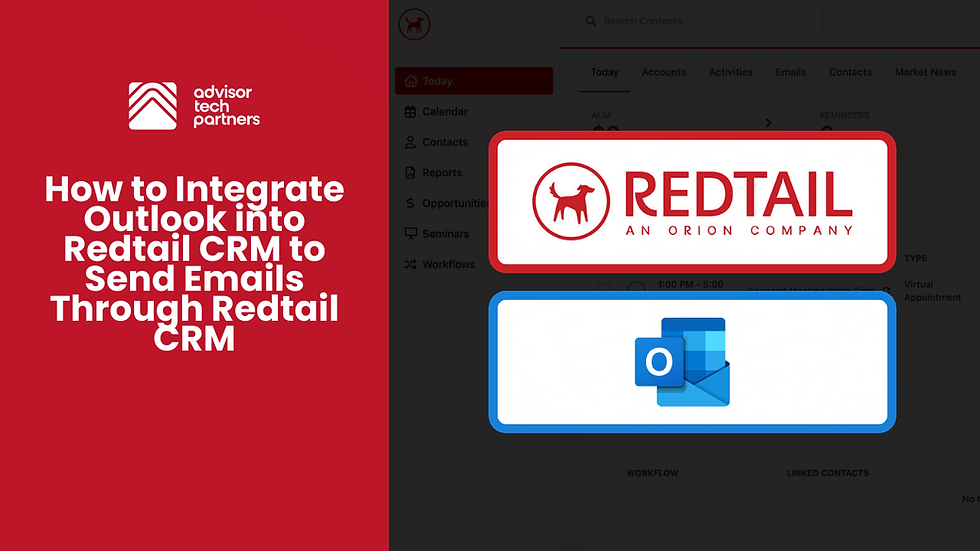How to Optimize Wealthbox CRM Event Categories for RIA Reporting
- Jeffrey Rusin
- Dec 16, 2024
- 3 min read
Managing client interactions efficiently is crucial for financial advisory firms. If you're using Wealthbox CRM and not leveraging its full potential, especially event categories, you could be missing out on valuable insights. This guide will help you optimize Wealthbox CRM's event categories for better organization, reporting, and client management.
Understanding Wealthbox CRM Event Categories
Wealthbox CRM offers event categories to organize and track different types of meetings and interactions. These categories help you manage your firm’s calendar, improve reporting accuracy, and ensure you stay on top of client engagements.
Types of Events Managed in Wealthbox
Prospecting Meetings: Sessions focused on potential clients and business development.
Service Meetings: Regular check-ins, client updates, and annual reviews.
Specialized Meetings: Estate planning, income planning, insurance reviews, and tax planning sessions.
Benefits of Categorizing Events
Improved Reporting: Easily generate reports on different types of meetings.
Enhanced Client Tracking: Monitor client interactions more effectively.
Better Engagement: Identify client needs and improve service delivery.
Setting Up Custom Event Categories in Wealthbox
Step-by-Step Guide to Creating Custom Event Categories
Access Settings: Click the three dots on the top-right corner of Wealthbox and select "Settings."
Navigate to Customizations: Under "Workspaces," click "Customizations."
Select Event Categories: Click on "Event Categories."
Add New Category: Click the green "Add" button to create a new category.
Name and Color Code: Give the category a clear name (e.g., "Annual Review") and choose a color for visual clarity.
Best Practices for Naming Categories
Use clear, descriptive names (e.g., "Introductory Meeting," "Discovery Call").
Consider color-coding categories for quick identification.
Examples of Custom Event Categories
Introductory Meeting
Discovery Meeting
Plan Presentation
Annual Review
Estate Planning Session
Managing Your Calendar with Event Categories
How to Categorize Calendar Events
Go to the "Calendar" section in Wealthbox.
Use filters to select or deselect specific event types.
View categorized events based on your selections.
Identifying Key Event Types for Your Firm
Client Check-Ins: Monthly or quarterly updates.
Specialized Planning Meetings: Tax, estate, or insurance planning sessions.
Prospecting Meetings: Initial consultations and follow-ups.
Ensuring Calendar Accuracy and Efficiency
Regularly input and update events.
Avoid leaving events uncategorized.
Running Reports on Wealthbox Event Categories
How to Create Custom Reports
Access Reports: Click the "Reports" button in Wealthbox.
Select Event Type: Choose "Event" as the report object.
Apply Filters:
Category: Select the event category (e.g., "Annual Review").
Status: Choose "Completed" to view finished events.
Date Range: Specify the timeframe (e.g., current quarter).
Key Report Fields to Display
Event Type: What kind of meeting it was.
Related Client: The client associated with the event.
Attendees: Advisors present in the meeting.
Location: Whether it was a Zoom call or an in-person meeting.
Example: Running a Report for Annual Reviews
Set filters for "Category" (Annual Review) and "Status" (Completed).
Choose a date range (e.g., October 1 to December 31).
Save and generate the report to view completed annual reviews.
Analyzing CRM Data for Business Growth
Why Event Reports Matter
Client Engagement: Understand how often you're interacting with clients.
Business Development: Track the effectiveness of prospecting meetings.
Resource Allocation: Optimize time and marketing spend based on data.
Using Reports to Optimize Marketing Strategies
Track how many prospect meetings convert to clients.
Evaluate the ROI of marketing efforts based on meeting outcomes.
Enhancing Client Service Through Data Insights
Identify patterns in client needs.
Personalize client follow-ups based on meeting trends.
Advanced Tips for Wealthbox Event Categories
Automating Recurring Events
Schedule recurring check-ins and annual reviews.
Set automated reminders for upcoming meetings.
Integrating Wealthbox with Other Tools
Sync Wealthbox with Google Calendar or Outlook.
Use automation platforms to streamline event management.
Continuous Improvement of Event Categories
Regularly review and update categories.
Adapt categories to match new services or client needs.
Common Mistakes to Avoid
Inconsistent Categorization
Ensure all events are tagged with the correct category.
Not Running Regular Reports
Missing out on insights can affect client service and business growth.
Overcomplicating Categories
Keep event categories clear and straightforward to avoid confusion.
Conclusion
Optimizing event categories in Wealthbox CRM can streamline your client management process and improve your firm’s efficiency. By categorizing events, running detailed reports, and analyzing CRM data, you can enhance client service, optimize marketing strategies, and support your firm’s growth.
Start implementing these strategies today to get the most out of Wealthbox CRM!
FAQs
1. What are Wealthbox event categories?
Event categories help classify meetings such as prospecting, service, and specialized sessions for better organization and reporting.
2. How do I create a new event category in Wealthbox?
Go to Settings > Customizations > Event Categories and click "Add" to create a new category.
3. Why should I use custom event categories?
Custom categories allow for detailed tracking, efficient reporting, and improved client management.
4. Can I run reports based on specific event categories?
Yes, Wealthbox lets you filter reports by event category, date range, and completion status.
5. How often should I review my event categories?
Quarterly reviews ensure your categories align with your firm's needs and evolving services.